FileOpenRaw
Path
[File|Open Raw|Predefined] or [File|Open Raw|Interactive]
Usage
The predefined menu item will read a raw unsupported file directly, using the current settings available. These settings are either from a previously interactive read or from a currently loaded raw predef input file. See also "File|Raw Predef Load".
With the interactive item you can attempt to read unsupported formats without compression. It allows you to supply information about header and image layout, needed to extract the images from the file. Note that this will override any loaded predefined properties. After the file selection dialog you will be asked to enter some header information:
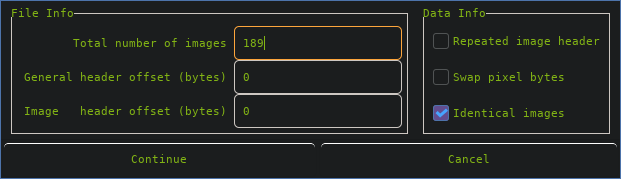
Header Information
Total number of images
General header offset (bytes)
Image header offset (bytes)
Repeated image header (true/false)
Swap pixel bytes (true/false)
Identical images (true/false)
Continue
Cancel
After giving the header structure, you will be prompted to define an image structure.
Images Information
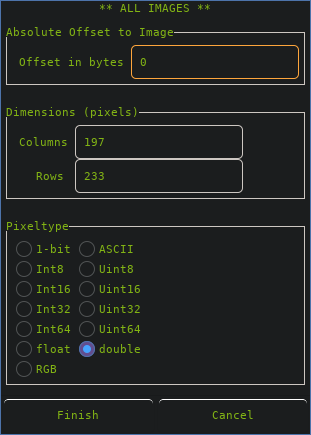
Offset in Bytes
Columns
Rows
Pixeltype
Next
or
Finish
Cancel
When the images are not identical, you will see this kind of dialog with a Next button until the structure of the last image was given. At the end you will see the Finish button which will initiate the reading procedure. In case all images are identical, the image structure must be given only once.
After a successfull attempt, you can always save your settings for later usage. Details can be read on the following Raw Predef Load & Save page.
<< Open | MenuWindow | Raw Predef Load >>
