FileSaveAs
Path
[File|Open] or [File|Save] or [File|Save As]
Usage
For opening (= reading) a file, you must select the header in case the format has separate files for header and image. The program will try to detect the format. If the format was not found, then DICOM will be used (in order to read files without MetaHeader signature) unless you specified another read fallback format (see Options|MedCon). As a last resort you can always try the [Open Raw] utility ...
For saving (= writing) a file or the extracted images, you have a choice between the supported formats. Saving to RAW binary (resp. ASCII) simply writes the image arrays in one file without any header and with the original pixeltype in hostendian format (resp. ASCII).
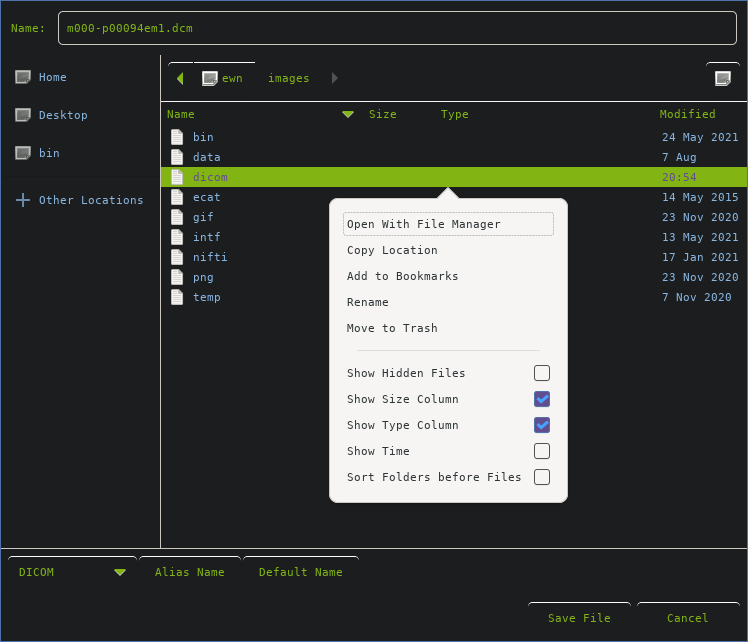
File selection dialog (Save)
The file selection dialog box looks similar for opening or saving files. When saving there will be three extra buttons: <Format>, Alias Name and Default Name.
Dialog
Name:
<Dirname>
+ Create Folder
Directories
Files
<Format>
Alias Name
Default Name
Selection
Open | Save | Load
Cancel
<< Save | MenuWindow | Close >>
